Migrating my Golang Bot to Google Cloud Run
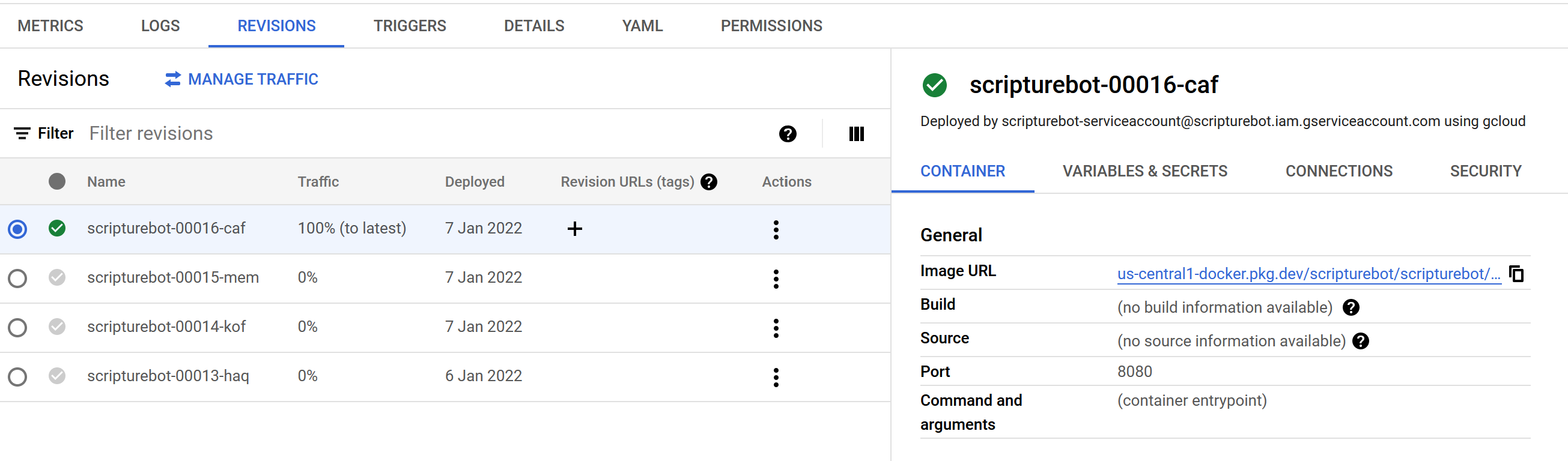
Prior to this, I had hosted my Telegram Bot on Google Cloud App Engine, and this had worked decently well - for years, I might add - until recently I did a routine check on my bill statements and discovered that I had a $3 charge from Google.
Now, $3 isn’t a lot, and it wasn’t a problem for me to pay for it, but the fact that my bot’s usage of compute power had broken the free barrier for the first time in years was either a very happy thing, or a troubling one.
Turns out, it was the latter.
I was getting a failing request that would repeat every 5 minutes, and while this wasn’t enough to bring down the service, it was certainly enough to cost more in terms of compute time.
After some discussion with a friend, I decided that I should do two things:
- Fix the failing request, which would prevent this repeated message issue
- Migrate to Google Cloud Run, which would reduce cost if it did re-occur
1. Go Modules
My last update to this repository had been a few years ago, when Go had not yet developed a mature package ecosystem (even now this seems contentious).
But since I wanted to containerize it, it was useful to also use a package management system rather than pulling the latest github repository of any dependency I wanted. If nothing else, this allowed me to selectively update dependencies, or freeze them to prevent any deployment surprises.
A quick go mod init followed by go mod tidy sufficed.
2. Containerization
Google Cloud Run uses containers to spin up a serverless instance, which then dies after the request has been handled. As such, I needed to containerize my solution - i.e. Dockerize.
Using a template for a Go module deployment, I modified the necessary files and built the container with little issue.
I had to do a little trick to include my secrets file into the image, which was just to copy the secrets.yaml from the build directory into the container, and then deploy the container.
Since I never pushed the secrets.yaml to Github, this was technically pretty safe, and I was okay with this approach so far.
3. Google Artifact Registry
I didn’t have GCloud CLI on my device, so I had to get that installed and set up.
gcloud config set project ${PROJECT_NAME}
echo $CI_SERVICE_KEY > key.json
gcloud auth activate-service-account \
$CI_SERVICE_ACCOUNT --key-file=key.json
gcloud auth configure-docker \
"${ARTIFACT_REGISTRY_REGION}-docker.pkg.dev" 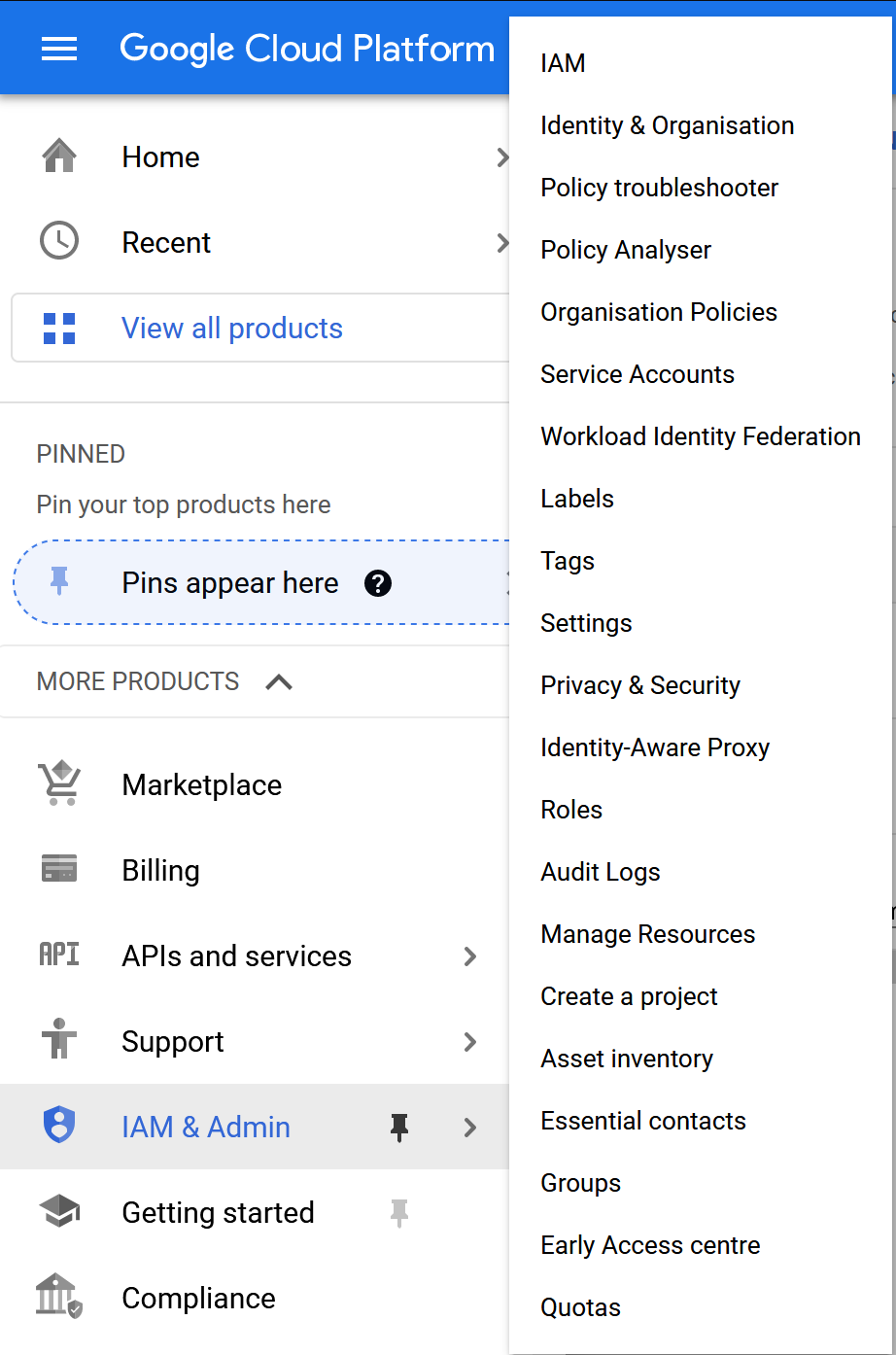
This wasn’t too difficult. I had to create a service account on GCloud and prepare the key, and I was able to authenticate Docker on my machine against Google Artifact Registry.
Building and pushing the container was also not difficult manually.
docker build -f Dockerfile -t $CONTAINER_IMAGE .
docker push $CONTAINER_IMAGE
gcloud run deploy $CLOUD_RUN_SERVICE_NAME \
--image $CONTAINER_IMAGE \
--region $CLOUD_RUN_SERVICE_REGIONIt was pretty easy to verify these processes succeeded, just by checking the Artifact Registry and Cloud Run panels respectively.
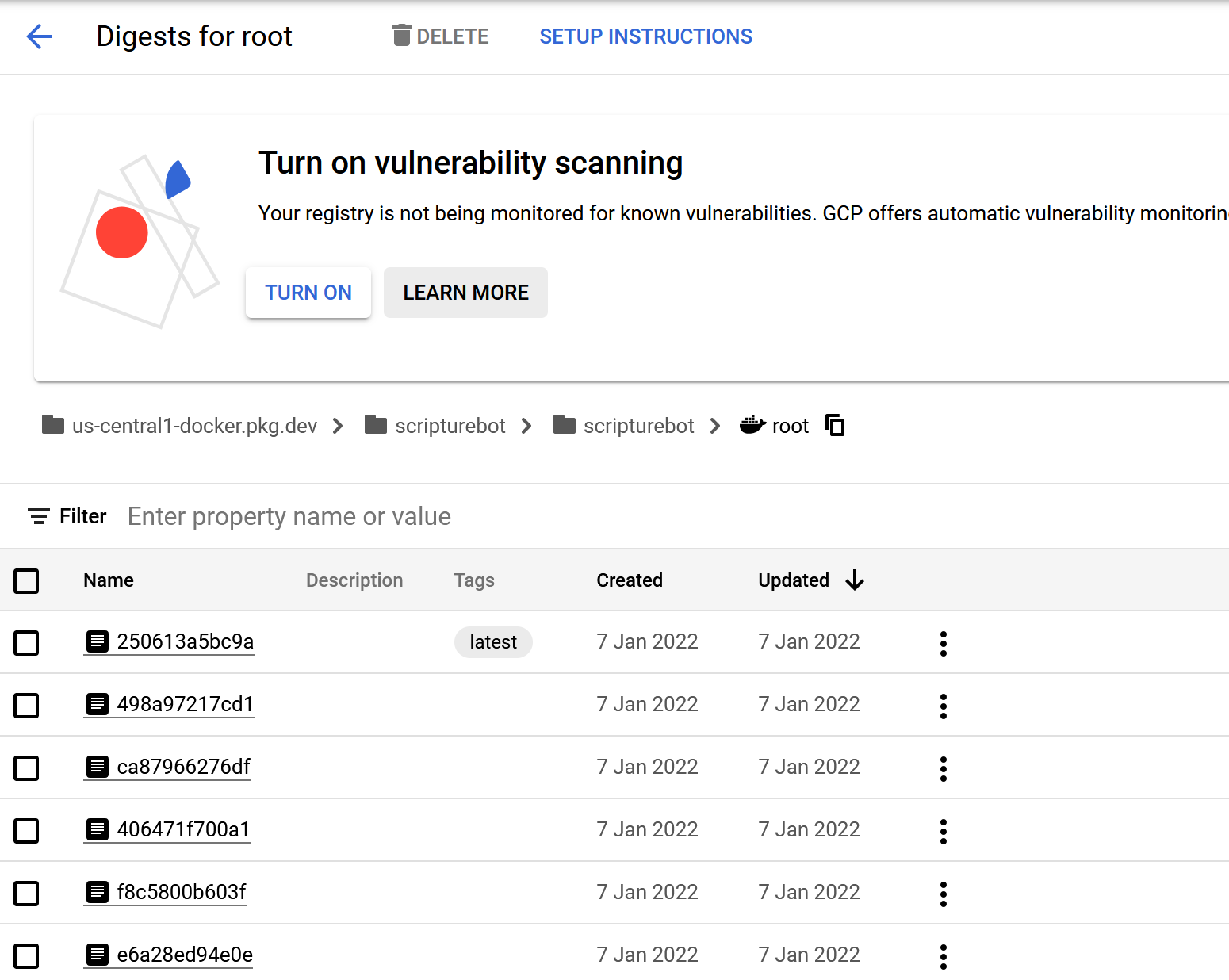
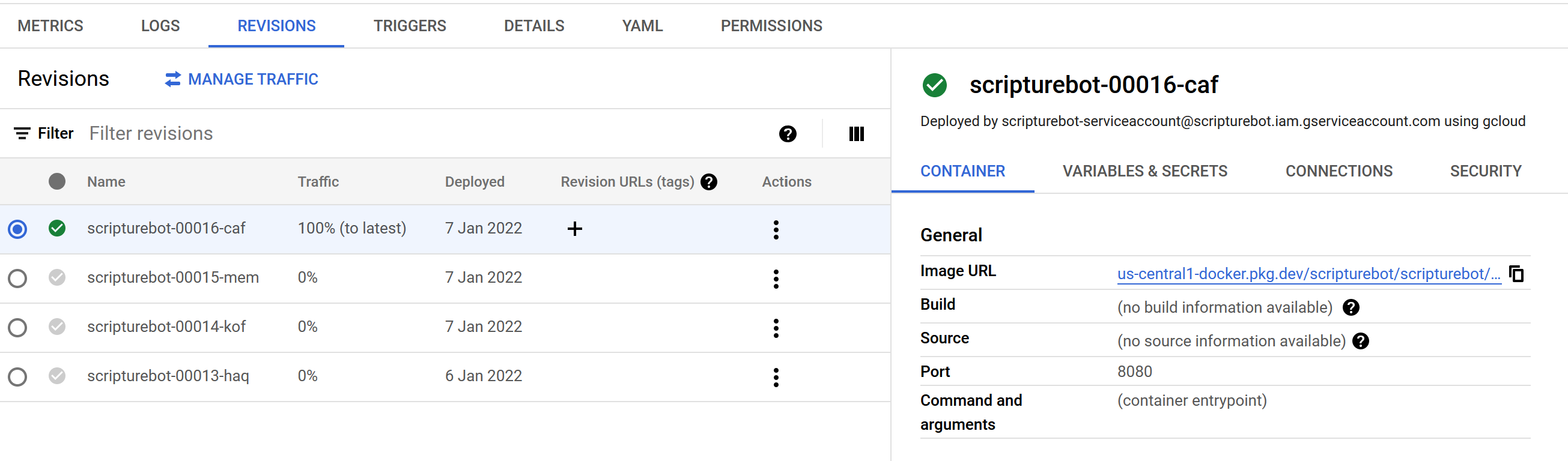
Up to this point, I was able to manage quite decently, and the immediate issue was fixed within the day.
I retired the old AppEngine version of the service, and moved on.
4. CI/CD with Github Actions
Up to this point I was able to ensure security by basically running this whole process only on an authenticated device; i.e. my laptop. I needed to authenticate Github Actions to do the same thing.
I quickly discovered that Github Actions did not have the same idea of ‘secure’ that I did. It took me awhile and a lot of experimentation to figure that I not only needed to have the Service Account, but also…
- To set up GCloud Auth on the project
- A step which I forgot, and which cost me a couple of days of debugging - to authenticate Docker with GCloud Auth
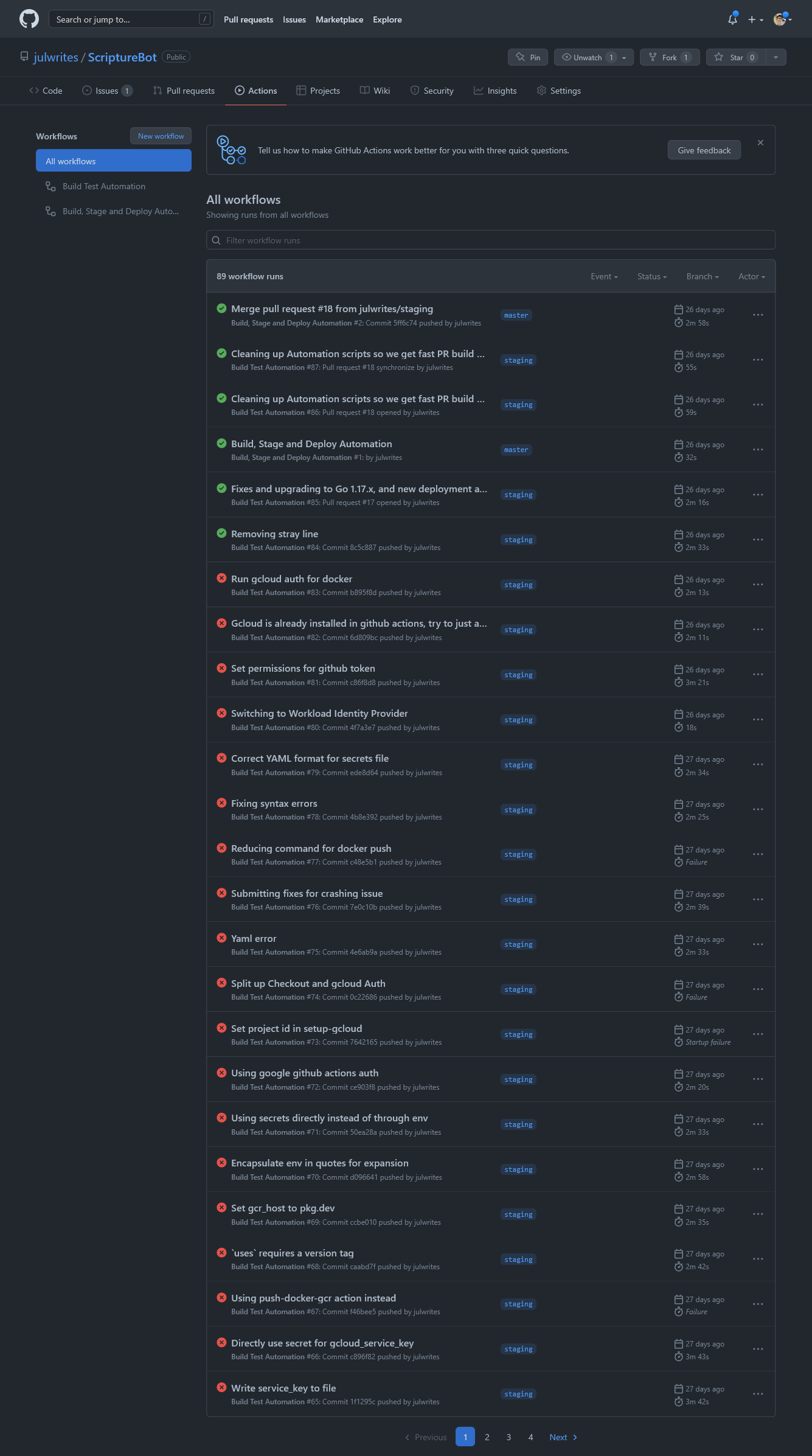
In the process of debugging, I also went ahead and upgraded my security method to use Google Auth’s Workload Identity Federation, following this post.
Once those were done, it was a pretty simple process to serialize the secrets from Github Actions into the docker container, and then to run the same steps as above from Github Actions.